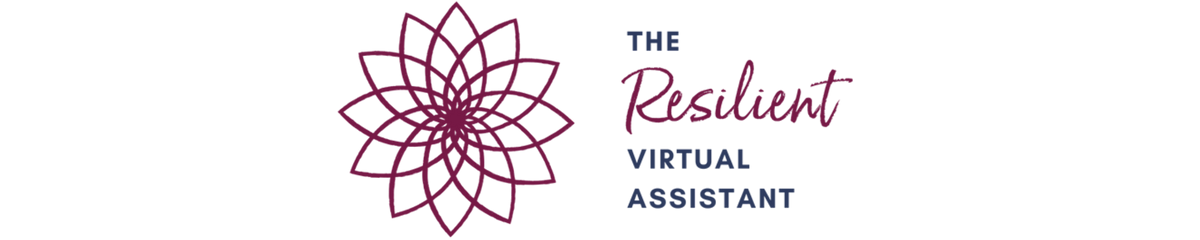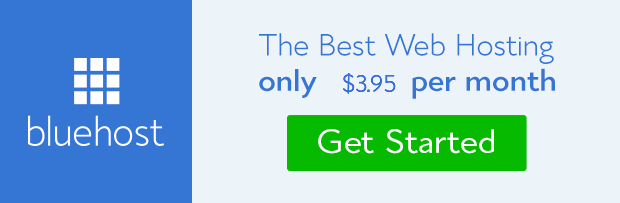I’m going to be 100% honest with you–I don’t know how to code. I can add a button to a page but that’s about it. My background is in social work, not graphic design. But I’ve still managed to build over a dozen websites.
It’s only hard if you tell yourself it’s hard.
That’ why I’m going to break down how to build a virtual assistant website from start to finish. Once we’re done, you’re going to have all the tools you need to get started!
Step #1: Choose Your Domain Name
Your domain name, or website URL, is something that I see people overthink. When we’re starting our virtual assistant businesses, most of us are solopreneurs so branding our virtual assistant website using our own name is a smart move. If you go to Bluehost, you can search for domain names before you buy.

If your full name isn’t available, adding a middle initial or using a .net domain works well too. The important thing is that it’s an easily remembered URL that isn’t too long.
Step #2: Web Hosting
I’ve used Bluehost for all of the websites I’ve built. I refer clients to them on the regular because they have a 30-day money back guarantee, 24/7 customer support, and competitive prices. (Click here to get started!)
Seriously, their customer service is amazing. Any time I’ve run into hosting issues, they’ve gone above and beyond to get it figured out. (And you WILL have hiccups, especially the first time you build a virtual assistant website).
One thing you do have to keep in mind is that Bluehost offers the best deals on annual hosting plans so you’ll have to pay for the first year up front. Since their prices are pretty affordable (starting at $3.95/month), it’s a good investment in your business. With a basic hosting account (which is what I recommend), your domain is free and you’ll easily be able to install WordPress on your site. It’s literally just a few steps and you’re signed up.




Step #3: Install WordPress
There are many different ways to host a website. Some people prefer a drag and drop website builder like Squarespace or Weebly but I love WordPress. It’s not as overwhelming as people make it out to be and is easily customized to meet your needs. Setting up WordPress when you build a virtual assistant website is super easy in Bluehost–all you have to do is follow the steps on the screen. When it comes to choosing your theme, just choose a random one. It’s easy to switch it later for a theme that works better for service-based businesses.
Wondering what comes next? In part 2, we’re going into the fun stuff–how to customize your website using themes and I’m showing you my favorite FREE graphic design tool. Click here to read on!